So how do you set it all up?
First you need to download Smartboard Notebook 11 software from the CD, then
create a class. The best way is to initially make a spreadsheet with
three columns (Student ID, First Name,
Last Name) then import it. The student ID is the number the student
punches in when they turn on the clickers, so we assign their mailbox
number (1,2,3, etc.). In Notebook
11, click 'Response' then 'Teacher Tools.' From here you’ll set up your class. When the screen appears, enter your name,
then class name. Afterward, click on 'Add
students to your class,' an import screen appears, click on your class then 'Next.' The next button would take you to another
screen to choose “Microsoft Excel.” Click 'Next” and another screen will pop up
for you to choose your file.
Afterward, plug in the receiver that comes with the set. The green light will appear. This picks up all the students' answers as they enter them.
Now's the fun part! You get
to create an activity using Notebook. Click 'Response' then 'Create
question.' There's so many options such as yes/no, true/false, multiple
choice, multiple answers, text, and numbers.
After you create your
assessment, you can 'Start the test' under ‘Response’ and have your students
sign in. As each question appears, the student can enter his/her
answer and the data appears immediately if you click on the Response tab
(yellow clicker icon) on the side. It will display students who finish or who
need more time. It also shows the percentage of students who chose A, B
or C. I really like this feature because at the end of the assessment, I
can pull up a bar graph or pie graph and discuss the questions the
majority of the students got wrong.
From the data, I can also choose small
groups for the next activity or assign a reteaching or enrichment page. This is great technology to have in class. It takes a bit of time to create
the tests but once you have them, it'll be there for a while. Also the
students love it because it makes them feel like they're on 'Who Wants
to be a Millionaire' game show. The only downside, they can't phone a
friend or use a lifeline. Happy Clicking!
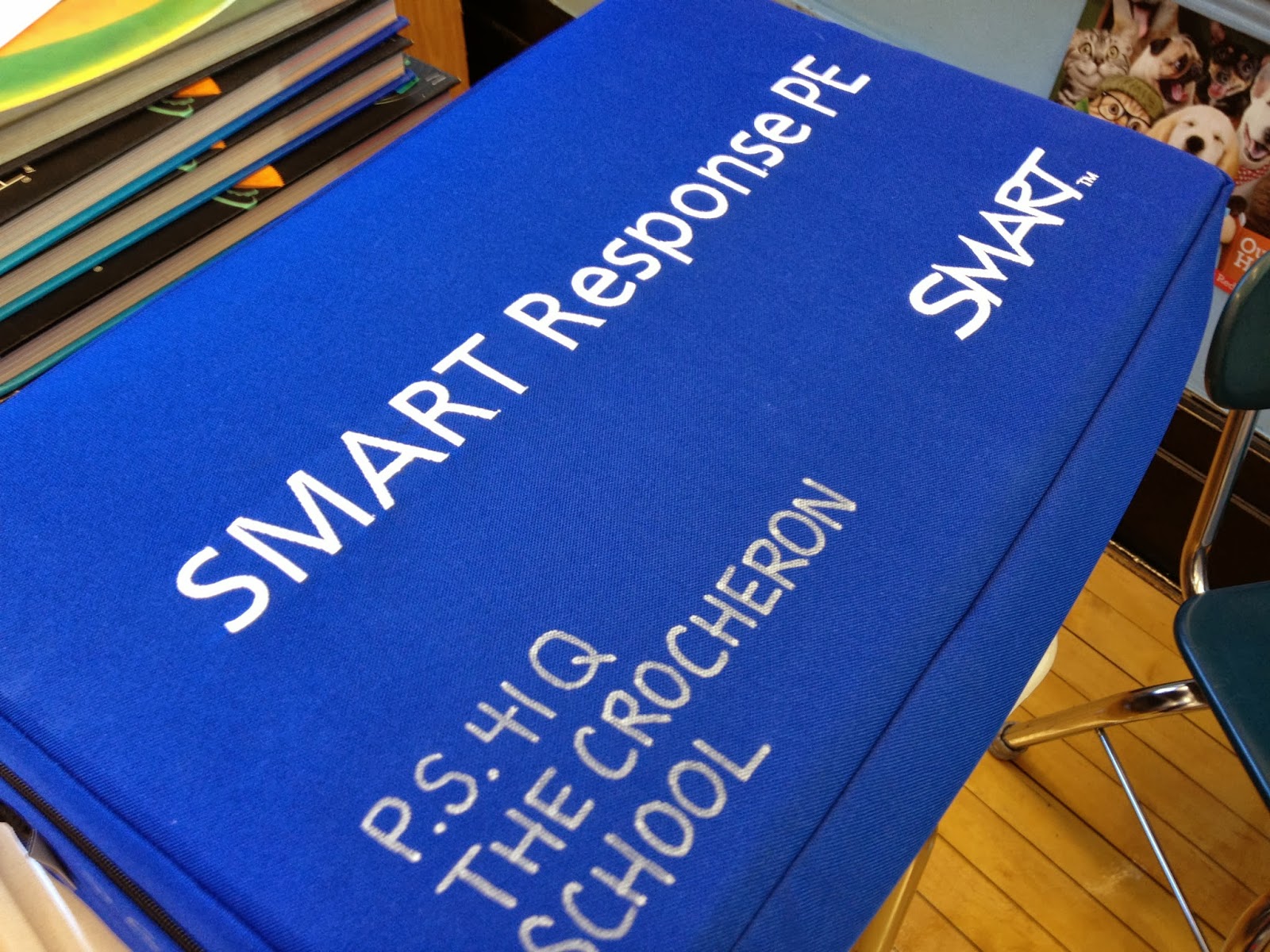





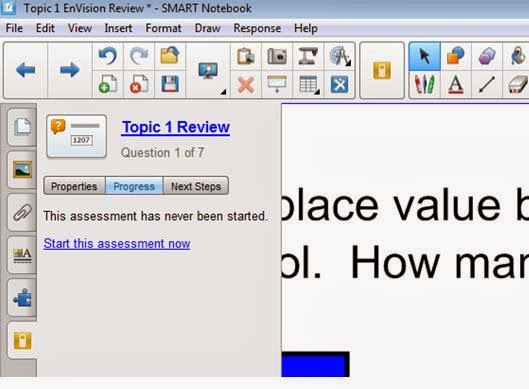
No comments:
Post a Comment